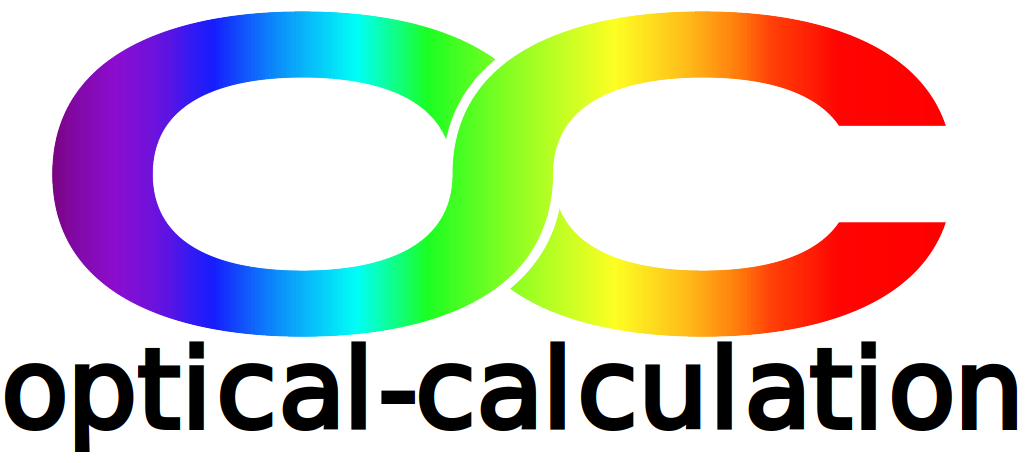General overview
The Quick entry interface avoids entering the surfaces parameters of an optical system one by one for analysis or optimization as it is the case in the current interface. It avoids also to enter the other parameters like aperture, fields and wavelengths in different pages.
Instead, it allows to quickly set up a system made of optical components from the catalogs in a single page.
=======================================================
Important
The system entered in the interface replaces the one previously used for simulations as soon as the “load” button is clicked. The “load” button is only active when each component of the system is ready to be saved, meaning it is in the “READY TO LOAD” state.
=======================================================
Entering a system with the Quick entry interface requests first to define the general parameteres such as fields, wavelengths and distance from the object surface to the first component. Then, each component (lens, mirror, prism, grating or window) can be defined one by one with parameteres depending on its type.
Once a component is selected, the distance to the next one if any (or otherwise the distance to the observation surface) must be specified. A new component can be added to the last one until the limit number of surfaces is not exceeded.
It is possible to flip components, tilt mirrors, gratings, prisms as well as windows and add a diaphragm after a component if necessary.
=======================================================
Important
Note that the system currently being entered is displayed in 2D and 3D.
Also, note that the components are automatically positioned to follow the chief ray. Therefore, it is not necessary to perform preliminary and sometimes tedious calculations to position components after diffraction gratings, off-axis mirrors, prisms... to ensure that rays are transmitted.
=======================================================
Specific details are provided in the tooltips relevant to each input button, cell or table