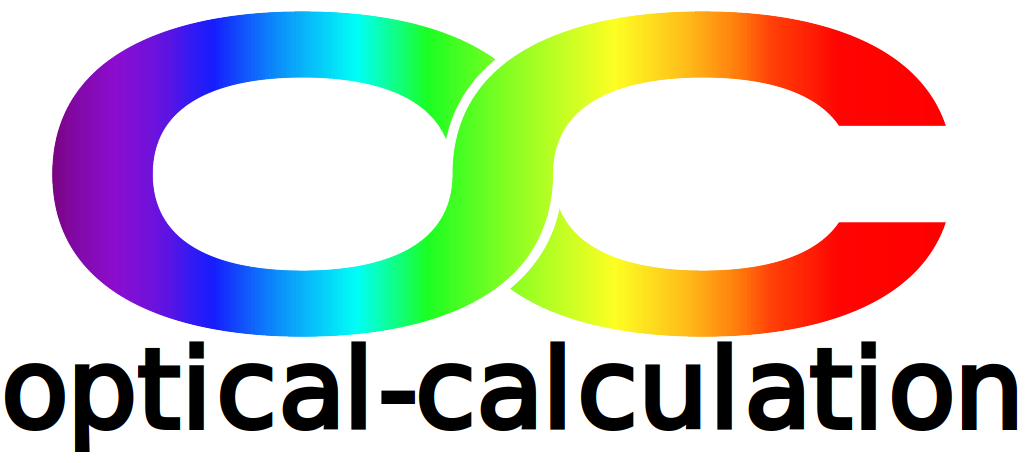load
The parameters entered in the Quick entry interface are not considered for simulation until the load button has been clicked. Note that the load button is active only if all the entered components are in the “READY TO LOAD” state.
After clicking on the load button, the system that could so far be used for calculations is automatically replaced by the one specified in the Quick entry interface. More precisely, the fields, wavelengths and parameters of the components selected in the Quick entry inteface are automatically loaded and can be viewed/modified in the standard interface using the different buttons (fields, wavelengths and surfaces parameters) of the System input menu.
By default the aperture of the system is defined by the diameter of the the first surface of the new system except if a stop surface has been selected for a component (“yes” is then selected in the stop next cell of the component table labelled with its reference). In this case, the aperture is an extra surface located after the related component and specified by the values entered in the stop surface table.
Some parameters of the options table (which is part of the standard interface) are also automatically loaded. Indeed, “All” active fields and wavelengths are considered for the calculations. The display plane for 2D ray tracing is the “YZ” plane and the analysis surface is considered “at finite distance” from the system.
Obviously, all the parameters can then be modified in the standard interface if necessary.
reset
The reset button enables to download in the Quick entry interface the last loaded system. The reset button is active if a system has already been loaded using the load button. Once the reset button is clicked, it is necessary to click on the load button for loading again the previous system and use it for simulation.